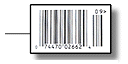GUEST WIFI NETWORKS
Your router can make two WiFi networks: one private and one public. Guests on the public network have full, secure access to the internet - but are restricted from accessing the router administration or connected devices on private network.
Enable the Guest Network in Step 2 of the First Time Setup Wizard. It will appear as "Guest" in your available networks list.
PRODUCT REQUIREMENTS
Internet Service and Modem Must have at least one of the following: USB Wireless Broadband Data Modem with Active Subscription, a supported Smart Phone with Active Data + Tethering Plan, a Cable, DSL, Satellite, T1, or T3 Ethernet Modem, or access to WiFi (WiFi as WAN).
Browser (needed to configure router)
Minimum of Firefox v2.0, Chrome, Internet Explorer v7.0, or Safari v1.0
Attached Devices
WiFi-enabled or Ethernet-enabled computer/device (802.11n adapter recommended for best performance).
WiFi AS WAN
Public WiFi networks aren't very secure, but are generally free. The CTR35 can receive a WiFi signal and use it to create internet access, allowing you to securely connect up to 16 devices using the CTR35's security features.
Enable this feature by logging in to your router (see steps 1 & 2 on page 5) and selecting INTERNET on the top navigation bar and then WiFi as WAN Settings in the dropdown menu. Click ENABLE and select the WiFi network you'd like to use as your Internet Connection.